Integrations > WebDav (Web-based Distributed Authoring and Versioning) for Mac.
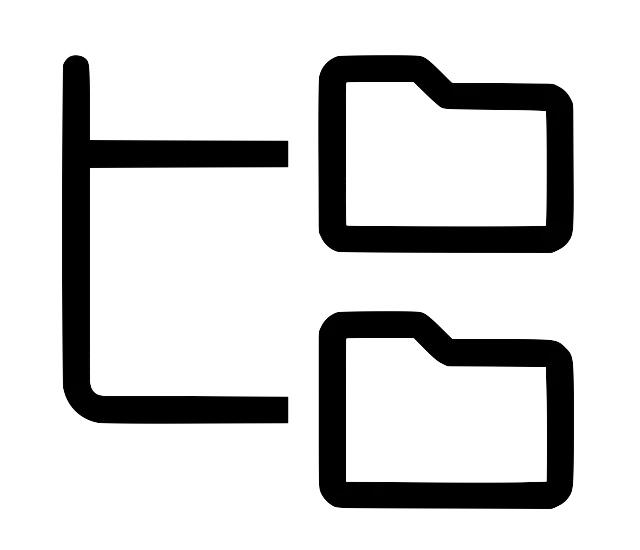
| Type | Integration |
| Plan | Premium |
| Set-up | Mellem |
WebDav for macOS
This page explains how to set up WebDAV on macOS and gain direct access to your Kontainer files from your Mac. With WebDAV, you can work with files directly in Finder as if they were stored locally – without manual uploads or downloads.
The content is tailored specifically to macOS users and covers the WebDAV integration Kontainer provides via the WebDAV feature, optimized for Apple’s operating system.
Description
Work with files directly from your desktop
WebDAV allows you to connect Kontainer as a network drive on macOS. Once set up, you can browse folders and files directly in Finder and work with them just like local files on your Mac.
You can open, edit, and save everything from images and documents to large design files without worrying about file transfers.
If you wish to use a third-party solution, we recommend using Mountain Duck as a tool for added stability and ease of use.
Please note that this solution requires a license from Mountain Duck.
Once connected, all changes are automatically synchronized between your Mac and Kontainer.
Benefits
Why WebDav integration for macOS adds value
Using WebDAV with Kontainer on macOS provides several clear advantages, including:
✔ Direct access to Kontainer via Finder on Mac – no browser required.
✔ Support for offline work, allowing you to continue without an internet connection and sync later.
✔ Work in your preferred Mac applications such as Adobe Creative Cloud, Microsoft Office, and Apple Keynote.
✔ Centralized file storage in Kontainer for proper versioning, backup, and collaboration.
✔ A scalable solution that can easily be deployed across the entire organization.
Features
Key features of WebDav integration
The WebDAV integration for macOS includes features designed to simplify file management:
- Mount Kontainer as a network drive directly in Finder or via Mountain Duck.
- Seamless compatibility with creative and productivity applications on Mac.
- Automatic synchronization of changes between macOS and Kontainer.
- Offline access with secure upload once the connection is restored.
- Option to use third-party integrations, such as Mountain Duck.
Why?
Make file management simple and efficient
Why choose WebDAV on macOS instead of traditional uploads, downloads, or standard cloud folders?
- Centralized structure: All files are stored and accessed directly from Kontainer.
- Increased productivity: Less time spent managing files, more time working.
- Improved control: Permissions, versioning, and security are managed centrally.
- Maximum flexibility: Work on Mac online or offline without changing workflows.
Use Cases
How organizations use WebDav integration for macOS
WebDAV on macOS is used across many industries, for example:
- Design teams working in Adobe InDesign on Mac open and save files directly in Kontainer.
- Marketing teams edit images in Photoshop and always access the latest versions.
- Sales teams work with PowerPoint or Keynote files stored centrally in Kontainer.
- Freelancers and remote collaborators can work offline on Mac and sync changes later.
Support
Links and Support
Contact Kontainer’s customer service to learn more about the WebDAV integration for macOS.
We are happy to help with setup, training, and best practices.
Please write us at support@kontainer.com
You can read more about WebDav or simply browse our Helpdesk here.
FAQ
You can mount Kontainer as a WebDAV drive on macOS using Finder or Mountain Duck. Simply enter your Kontainer WebDAV URL (ending in /webdav) and log in with your Kontainer credentials. Mountain Duck is recommended for the most stable connection.
Your URL will follow this format:
**https://yourcompany.kontainer.com/webdav**
Be sure to include “/webdav” at the end—otherwise, macOS will not be able to connect successfully.
macOS’ built-in WebDAV client can be unstable with larger files. Mountain Duck provides a more reliable connection, faster file handling, offline support, and smoother performance for creative workflows.
Yes. With Mountain Duck, files can be accessed and edited offline. Once you reconnect, all changes will automatically sync to Kontainer.
Yes. You can open and save files directly in Adobe InDesign, Photoshop, Illustrator, and other creative applications. This is especially useful for teams working with large design assets stored in Kontainer.
Yes. All WebDAV connections to Kontainer are encrypted, and your data remains protected by Kontainer’s built-in security, access control, and versioning features.
Common causes include:
- Missing “/webdav” in the URL
- Incorrect login details
- Network restrictions or VPN issues
- Finder’s WebDAV limitations
Switching to Mountain Duck often resolves these issues immediately.
Yes. Any user with the correct permissions in Kontainer can mount the shared WebDAV environment and access the folders assigned to them.
Finder can struggle with very large files. Mountain Duck handles larger files more reliably and is recommended for creative teams working with high-resolution images, videos, or layout files.
Yes. All files saved to Kontainer—whether through Finder or Mountain Duck—are handled by Kontainer’s versioning system, keeping track of changes and allowing you to restore older versions if needed.
You need basic login credentials and access to the folders you want to mount. Administrators can adjust user permissions in Kontainer’s settings.
You can consult Kontainer’s WebDAV documentation or contact support directly at support@kontainer.com with your macOS version, WebDAV URL, and any error messages.